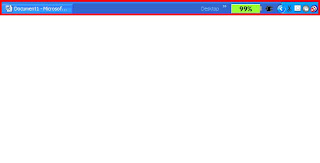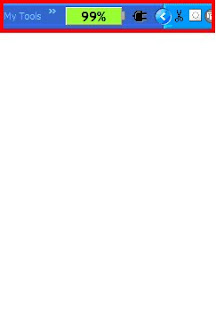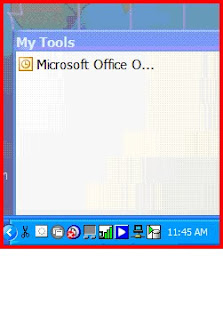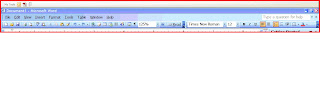You guys know I used to be a vociferous reader still am…, I don’t know how it started but from the time I remember was bookworm for stories and comics.
I started with CHAMPAKs and LOT POT(remember Motu-patlu /chacha choudhary/Pinki/Saboo) but one comic which was to catch my Fancy and quench my thirst for particular brand of humour was DIWANA Indian version of international satire magazine MAD.

Soon graduating from NANDAN I moved to more serious and reader’s digest like PARAG which was monthly Hindi children's magazine published from Delhi by The Times Group in the 1980s and 1990s, CHANDAMAMA was ever favorite with its southern favour and pictures drawn by Chitra and Shankar totally identifying with rural milieu and fiction.

I started with CHAMPAKs and LOT POT(remember Motu-patlu /chacha choudhary/Pinki/Saboo) but one comic which was to catch my Fancy and quench my thirst for particular brand of humour was DIWANA Indian version of international satire magazine MAD.

Soon graduating from NANDAN I moved to more serious and reader’s digest like PARAG which was monthly Hindi children's magazine published from Delhi by The Times Group in the 1980s and 1990s, CHANDAMAMA was ever favorite with its southern favour and pictures drawn by Chitra and Shankar totally identifying with rural milieu and fiction.

All along comics continued of all hues ..one was MADHU MUSKAN a weekly comic magazine from the publisher of the popular film magazine 'Mayapuri'. Though not a comic in the strict literary sense, Madhu Muskan was more than a magazine, almost nearer to any comics published. 90% of the pages containes illustrated comical stories featuring various characters popular at the times. I had joined multiple comic rental shops by than and devoring comics by dozen a day.


I was doing adult stuff as well DHARMAYUG, SAPTHAIK HINDUSTAN I read all…one serious magazine was KADAMBINI and is still published by HT Media Ltd.


Just on threshold of teens my fancy became English fiction like THREE INVESTIGATORS and HARDY BOYS..simultaneous to ENID BLYTON..all the books came form kabadi bazaar..i hardly could have afforded new books.




Curiosity killed the cat..on sly MANOHAR KAHANIYAN was being ravished, I got big time into hindi pulp fiction likes of Ved parkash Sharma, Om parkash Sharma and others.


Thank god for this habit……. being a commodity trader I can identify with the saying “ The stock market may go up and down,the economy may go boom or bust, Words are a commodity in which there is neveranyslump."